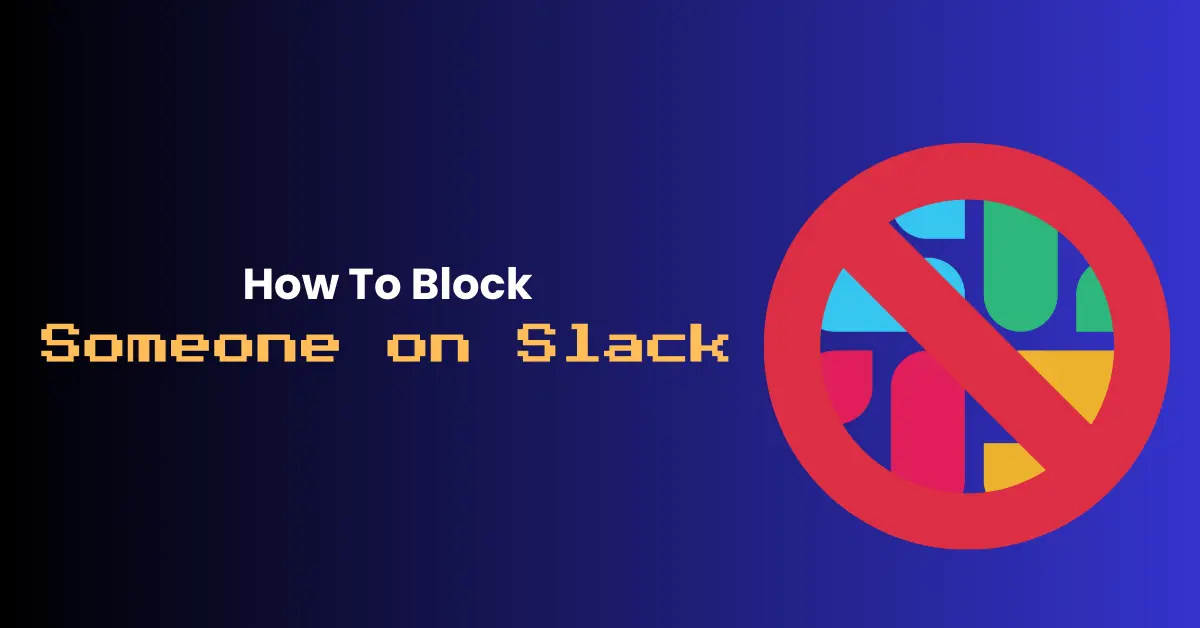
Slack has become an integral part of modern workplaces, streamlining communication and fostering collaboration. However, there may be instances when you need to block someone on Slack due to harassment, spam, or other unwanted interactions.
In this guide, we’ll walk you through the process of blocking someone on Slack, as well as explore some alternative methods for managing your Slack experience.
Understanding the Difference Between Muting and Blocking
Before we dive into how to block someone on Slack, it’s essential to understand the difference between muting and blocking.
Muting a conversation or channel simply means you won’t receive notifications for new messages, but you’ll still be able to access and read the content. This is useful when you need to focus on a task without distractions or when a channel is particularly active but not always relevant to you.
On the other hand, blocking someone on Slack is a more direct way to prevent unwanted interactions. When you block a user, you will no longer receive any direct messages from them, and you won’t see their messages in the channels you share. Blocking is a stronger measure reserved for cases of harassment, spam, or other serious issues.
How to Block Someone on Slack
If you’ve determined that blocking someone on Slack is necessary, follow these simple steps:
- Open a direct message conversation with the user you want to block.

- Click on their name at the top of the conversation to open the dropdown menu.

- Select “View full profile” from the list of options.
- On the user’s profile page, click the three dots in the top right corner and select “Block/Hide [user]

- Click “Hide/Block” to confirm your decision.

Once you’ve blocked someone on Slack, they will be removed from your direct message conversations, and you will no longer see their messages in any shared channels. If they attempt to send you a direct message, they will receive an automated response letting them know that they cannot message you.
Unblocking Someone on Slack
If you change your mind and want to unblock someone on Slack, you can do so by following these steps:
- Click on your workspace name in the top left corner of the screen.
- Select “Preferences” from the dropdown menu.
- Navigate to the “Blocked users” tab.
- Find the user you want to unblock and click “Unblock” next to their name.
Keep in mind that unblocking someone will allow them to send you direct messages and interact with you in shared channels once again.
Alternatives to Blocking Someone on Slack
While blocking someone on Slack is an effective way to prevent unwanted interactions, there are some alternative methods for managing your Slack experience.
- Muting Conversations and Channels As mentioned earlier, muting conversations and channels is a great way to reduce distractions without completely cutting off communication. To mute a conversation or channel, simply click on its name to open the dropdown menu and select “Mute conversation” or “Mute channel.” You can choose to mute for a specific time period or indefinitely.
- Adjusting Notification Settings Slack allows you to customise your notification settings to control which messages and channels trigger alerts. By fine-tuning these settings, you can reduce the number of notifications you receive and minimize distractions. To access your notification settings, click on your workspace name, select “Preferences,” and navigate to the “Notifications” tab.
- Reporting Inappropriate Behavior If someone on Slack is engaging in harassment, discrimination, or other inappropriate behavior, it’s essential to report them to your workspace administrators. Slack provides tools for workspace owners and admins to investigate and take action against users who violate the company’s policies. By reporting issues, you can help maintain a safe and respectful environment for everyone in your workspace.
Preventing the Need for Blocking Someone on Slack
While knowing how to block someone on Slack is important, it’s even better to foster a positive workspace culture that minimizes the need for blocking in the first place. Here are some proactive steps you and your workspace administrators can take:
- Set clear guidelines and policies for appropriate behavior and communication in your workspace. Make sure all members are aware of and agree to these rules.
- Use Slack’s built-in features to control permissions and limit potential abuse. For example, workspace owners and admins can restrict who can post in certain channels, use @everyone and @channel mentions, and invite new members.
- Encourage open communication and provide resources for reporting concerns. Let your team know that they can come to you or another designated person if they experience or witness any issues on Slack.
- Regularly review and update your workspace settings and policies to address any new challenges that arise. As your team and your use of Slack evolves, so should your approach to maintaining a safe and productive environment.
Conclusion
Knowing how to block someone on Slack is a valuable skill for managing unwanted interactions and maintaining a positive workspace environment. By following the steps outlined in this guide, you can take control of your Slack experience and ensure that it remains a productive and respectful platform for collaboration.
Remember, blocking someone on Slack should be reserved for serious issues like harassment or spam. In many cases, muting conversations, adjusting notification settings, and reporting inappropriate behavior can be effective alternatives.
Ultimately, the key to a successful Slack workspace is fostering a culture of respect, open communication, and proactive management. By setting clear guidelines, using Slack’s built-in features, and encouraging a supportive environment, you can minimize the need for blocking and create a more positive experience for everyone in your workspace.
If you found this guide on how to block someone on Slack helpful, be sure to check out our other resources, like how to delete a Slack workspace, to make the most of your Slack experience.
Useful Resources:
- [Slack Help Center: Blocking people and reporting abuse](https://slack.com/intl/en-au/help/articles/360000784148-Blocking-people-and-reporting-abuse)
- [Zapier: How to Use Slack Like a Pro](https://zapier.com/learn/slack/how-to-use-slack/)
- [The Verge: How to Get the Most Out of Slack](https://www.theverge.com/21288037/slack-tips-tricks-how-to-work-productivity-chat)
- [Harvard Business Review: How to Make Sure Your Slack Workspace Stays Productive](https://hbr.org/2021/03/how-to-make-sure-your-slack-workspace-stays-productive)
